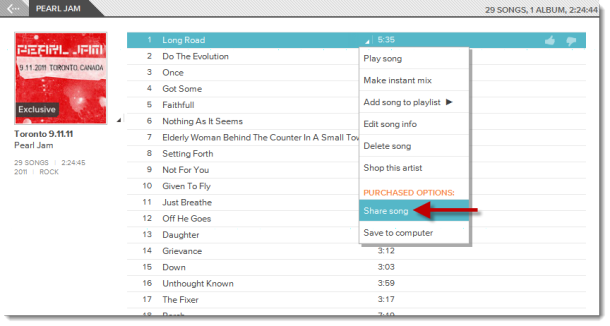Finally out of beta, you no longer need an invite to use the free Google Music service. For now, it's available to anyone in the U.S. with a Google account.
Two new features that weren't available in the beta are Google+ sharing and a music store in the Android Market. If you want to try the music service du jour, here's how to get started with Google Music:
Uploading music: To upload your own music to Google Music, you need to install the Music Manager (Windows XP/Vista/7, Mac OS X 10.5+, and Linux). Go to
Google Music and log in using your Google account. Click the Music Manager download link and install it.
Start Music Manager and log in with your Google account, then select the location of your music collection to begin uploading your music. To stop uploading, sign out of Music Manager.
You can store up to 20,000 songs from your own collection to Google Music. MP3, AAC, WMA, OGG, and FLAC file formats are supported. Keep in mind, however, that AAC, OGG, and FLAC files will be transcoded to 320kbps MP3 files.
Playing music: You can listen to Google Music from Google Chrome, Firefox, Safari and IE7+. Just log in to Google Music and navigate your library on the left and click on the songs or albums you want on the right. Player controls are located on a strip at the bottom of the page.
The following keyboard shortcuts are available as well:
Spacebar: Start/Stop
Right arrow: Next song
Left arrow: Previous song
Delete: Delete the song
Jason Cipriani has a tip for Mac OS X users who prefer to create a Google Music Dashboard widget, rather than keeping a browser window open.
Buying music: You can purchase individual songs and albums from Google Music by going to
the music section of the Android Market. You can listen to full-length previews of every song for up to two times, then for 90 seconds each time thereafter. When you're ready to buy, just click the price of individual tracks or the full album to start the checkout process. You'll need to add a payment method to Google Wallet during checkout, if you don't already have one set up.
Purchased music will be stored in Google Music, but won't count towards the 20,000-song limit. You can also use Music Manager to download your purchased music, which will be in 320kbps MP3 format.
Sharing music: You can share music you've purchased to your Google+ circles. Just click on the triangular menu button from the song title and select "share song." The people you share with will get one free full play of the song or album.
Using Google Music on your mobile device
Playing music: To listen to Google Music on your Android device (2.2+), download the
Google Music app from the Android Market.
To make songs available offline, click on the triangular menu button in the corner of the album or track title and check the "available offline" box.
You can also change your library view in landscape mode by touching the name of the current view. It defaults to "recent," which displays album covers in a carousel view.
iOS 4.0+ devices can access Google Music by pointing the browser to music.google.com. Sharon Vaknin has more on how to use Google Music with iOS devices.
Buying music: Once your Android device gets the update to Android Market, you'll be able to purchase music by clicking on the "buy" or "free" button next to a song or album. Again, you'll need a Google Wallet account with a payment method entered.
Sharing music: The option to share music from your Android device will also be available with the update to Android Market and presumably, the Google Music app. You'll see a new playlist called "free and purchased" that you'll be able to share from.
That's it. What do you think? Are you going to use Google Music over iTunes or Amazon Cloud Player? Or do you prefer subscription-based services like Spotify and Rdio?