 |
| Google Drive. Keep everything. Share anything. |
The wait is over – after years of speculation, Google Drive is finally here, with Chrome OS, apps for Windows PC, Mac and Android available for download and iOS apps for iPhone, iPad and iPod Touch coming soon. So what does Google’s long-awaited and much-anticipated cloud storage service have in store for you? Does it have what it takes to make a significant impact in today’s cloud storage market riddled with countless others? Read on to find out all of this and more after the break.
Register & Access Anywhere
To get started, go to http://drive.google.com/ official page and get access to your free 5 GB storage.
 | ||
| Store your files in a | safe place. |
Upgrade to 25 GB for less than $2.50 a month and you can store practically everything for next to nothing. Drive is everywhere you are – on the web, in your home, at the office and on the go. So wherever you are, your stuff is just...there. Ready to go, ready to share.
Install Google Drive On Your Devices
Once registered, go to the download page to install Google Drive client on your Chromebook, Mac, PC and Android devices. iOS users will have to wait until the app is ready.
Android will allow you to view documents and share them with anyone. You can also create new Google formatted files including Documents and Spreadsheet.
Mac has similar features to Dropbox, with relevant options when you click on the icon.
And the folder view too.
Windows view Sometimes it's just easier to right-click a file, then choose its destination from Windows' Send to menu.
 |
| %APPDATA%/Microsoft/Windows/SendTo |
Chrome Google built Google Drive into the latest developer release of Chrome OS
Google Drive On The Web
Once you have access to Google Drive, visiting it online will present to you an interface strikingly similar to the old Google Docs interface. There are your usual editable Google Docs as well as viewable files of other formats supported by Google Drive. This now also includes videos that play in a nice YouTube-like player when opened.
Everything you had in Docs is still available and accessible the same way in Drive now. You can upload files from the web interface the same way. You can still choose to convert certain file formats (documents, spreadsheets, presentations etc.) to Google Docs format automatically while uploading. You can even convert PDFs and image files to Google Docs format using the built-in OCR.
Files and folders can be public (anyone can search for and access them), link-only (only those with the link can access) or private (only those you have explicitly shared them with can access). Collaborators can also chat with each other while viewing or editing a file in a pane built right into the editor window. Furthermore, you can choose if collaborators get to have viewer, editor or owner level access. In the ‘Shared with me’ view, you can see all the files shared by others with you and if you want to grab a copy of your own, simply drag them over to ‘My Drive’ or one of its sub-folders.
In the left-side menu, there is a ‘More’ option that when expanded reveals a few additional options including the very handy ‘Activity’ view. In this view, you can see an activity log of all your recently accessed files sorted by last modified time, along with details on who were they last modified by. This is a handy way of keeping track of the edits and see if any of your files were recently edited by one of your collaborators.
But with the new Google Drive, you can change the view to ‘grid’ from the top menu.
Google Drive Search
Google Drive on the web has search bar at the top of the page that also integrated with Google Goggles, and with this search, you can easily find your files by defining the type of files, or search based on text contains in a document or even photos and PDF files. Simply type any keyword and Google will list all relevant result based on your files on Google Drive.
The search feature is pretty elaborate as well, allowing you to search by document type, visibility and ownership, making the process of finding the files you are looking for.
Key Features Highlights
Those who want to try it out will have to use the developer channel of Chrome OS, which can be choppy going sometimes since it's got newer features that haven't been tested as well. To use the file manager interface on Chrome OS, type Ctrl-M.
Release highlights:
Google Drive integrated into the file manager
- 29370 -Fixed issue where audio was not heard on video playback when multiple tabs are open
- 25619 -Power button is sometimes unresponsive. Workaround: Long press the power button to shutdown the system.
- 30060 -Unable to enter CJK or other complex characters
- 29981 -Unable to connect to GSM network
- 29316 -Two-finger click sometimes fails on Mario
- 29738 -Occasionally machine fails to detect ethernet connection. Workaround: Rebooting the machine often clears the problem
- 29744 -Cannot add hidden WEP/WPA networks
- 29957 -Audio is not heard when playing certain media file types when files are saved to the Chromebook
Chromebooks so far haven't made much of an impression on an industry fixated more with tablets, mobile phones, and ever-slimmer Mac laptops. Google is beavering away on the project, though, most recently adding a new, more traditional interface to Chrome OS. That initially was available only for the Acer- and Samsung-built Chromebooks, but now it's available on Google's Cr-48 Chromebook prototypes, too.
Here is a summary of all Google Drive has to offer:
- 5 GB of free storage (Paid plans for up to 16 TB available)
- 10 GB maximum file size limit (Of course you are still limited by your total storage plan)
- Apps for Windows PC and Mac OS X with full Dropbox-like folder syncing support
- Selective Sync for PC and Mac clients, allowing you to only sync certain folders
- Android app for online access to your files, with the ability to make files selectively available offline
- Access your files from anywhere in a web browser using the web interface
- Web interface also allows you to upload files
- Direct access to your photos and videos in Google Drive from Google+ for easy sharing
- Search your Google Drive files by type, owner and more, and even by text or objects in images and scanned documents
- Directly view over 30 types of files online in the web interface, including MS Office and OpenOffice documents, spreadsheets, presentations, HD videos, Adobe Photoshop, Adobe Illustrator, AutoCAD, SVG, PDF, TTF and more.
- Create, open and share files directly in Google Drive from certain compatible web apps and web apps, with a section in Chrome Web Store listing all web apps compatible with Google drive
- Share and collaboratively edit files with others from anywhere in real-time with Google Docs, choosing whether collaborators can view, edit or comment on your files
- Access up to 30 days old versions of your files, with the ability to revert back to any of them anytime
Now with Google Drive, you can edit many types of files among others including AutoCAD, on the go from your Chrome browser without having to install specific software on your computer. To be able to edit various file types, Google has prepared Google Drive’ Chrome extension page just for this purpose, so head over to the page and install required extensions to your Chrome browser.
Not having to install specific software on your computer also means that you can only edit files on your Chrome browser, and connected to the Internet.
Create New Files, Different Types
Google Drive now allows you not only to edit many different types of files, but also to create new ones right from the cloud. To create new file, click on the red ‘Create’ button on the left menu and select the file types you want to create. Select ‘More’ if you want to create file other than Google formatted document, and you will have more selection once you installed more extension for your Chrome.
Access And Edit Files Offline
To be able to access your files from Google Drive when you are offline, make sure you download Google Drive client for your Mac, PC or Android. There are however some limitations when you are using Google Drive, knowing Google has its own formatted file types known as Google documents, spreadsheet, presentation, forms and drawings.
- You can open non-Google Docs files, view and edit them offline, provided you have the specific software installed on your computer following file types.
- You can view, but editing is disabled for Google documents and spreadsheet.
- You can’t view Google presentations, forms and drawings while offline.
When you edit files offline, changes will be sync automatically when you connect your device to the Internet and Google will place a time stamp for your reference.
Access Google Docs And Spreadsheet Offline
You can access Google documents and spreadsheet while offline via Chrome browser. To enable this feature, make sure you are connected to the Internet and follow these steps;
- Launch Chrome and go to Google Drive homepage.
- Click the gear dropdown at the top right corner of the page and select Set up Docs offline.
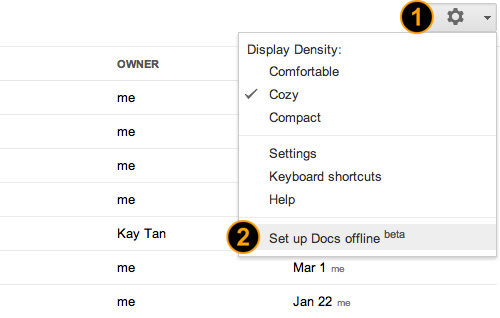
- In the dialog window that appears, select Allow offline docs.
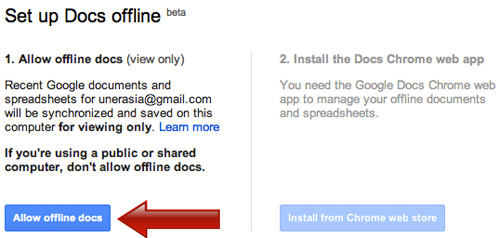
- Click Install from Chrome web store.
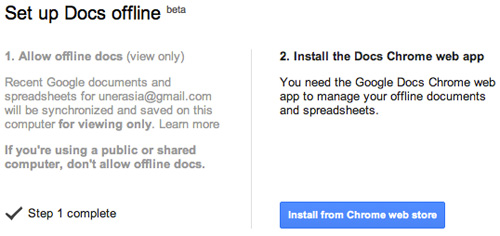
- Click Add to chrome to install from Chrome extension page to your browser.
________________________________________________________________________
Although the arrival of Google Drive is late, it is still beneficial for many, considering the usage of Google Docs, which previously you can only access on the web, now you can access them locally on your computer. Also, with more file types supported by Google Drive, it will be much easier for you to work anywhere on any devices since you can now edit 30 different file types from your Chrome browser. Knowing Google Drive is the cheapest in the market in comparison with many other players, perhaps there’s some catch, what do you think?
________________________________________________________________________





























1 comment:
真人裸聊秀場
裸聊直播間
真愛旅舍 聊天室
真愛旅舍聊天室破解
美女裸聊視頻直播間
做愛裸聊室
視頻真人秀聊天室福利
293真人秀場聊天室
夫妻開放聊天室
同城午夜聊天室
Post a Comment